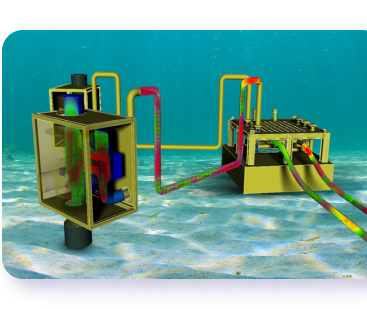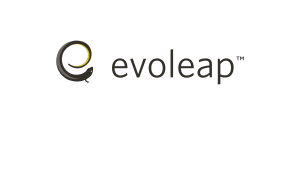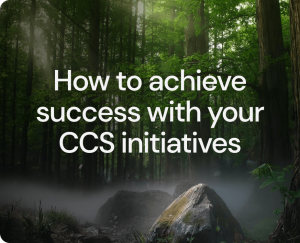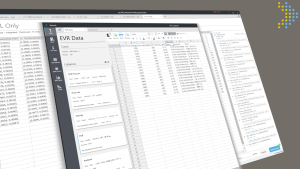Backed by experience, enhanced by technology
We solve challenges in an ever-evolving energy landscape for the upstream and downstream oil and gas industry as they shift to decarbonize.
We fuse real-world insights with engineering acumen into our innovative software and expert services.

Software overview
Evolve your
analysis
Simple, efficient, and beautiful software engineering doesn’t just enable workflows, it encourages them. Our software improves your user experience to make your job easier.
evoleap’s consultants have been involved in the design and operation of some of the most challenging oil and gas and CCS projects around the globe.
See why energy players make evoleap their trusted partner.
Projects and resources
Our projects, publications,
and success stories
Check out our resources page for tips, tricks, and updates directly from our experts.
Customer testimonials
Tommy Golczynski
Managing Partner, Assured Flow Solutions
Matt Healey
Production Assurance Manager, Xodus Group
Luis Eljach
Senior Engineering Consultant, GATE
Geir Saether
Owner, Petroflow
For more
information…
About evoleap’s software and services contact us and our team will get back to you shortly.


Contact Number
Address
10333 Richmond Ave, Suite 450
Houston, TX 77042