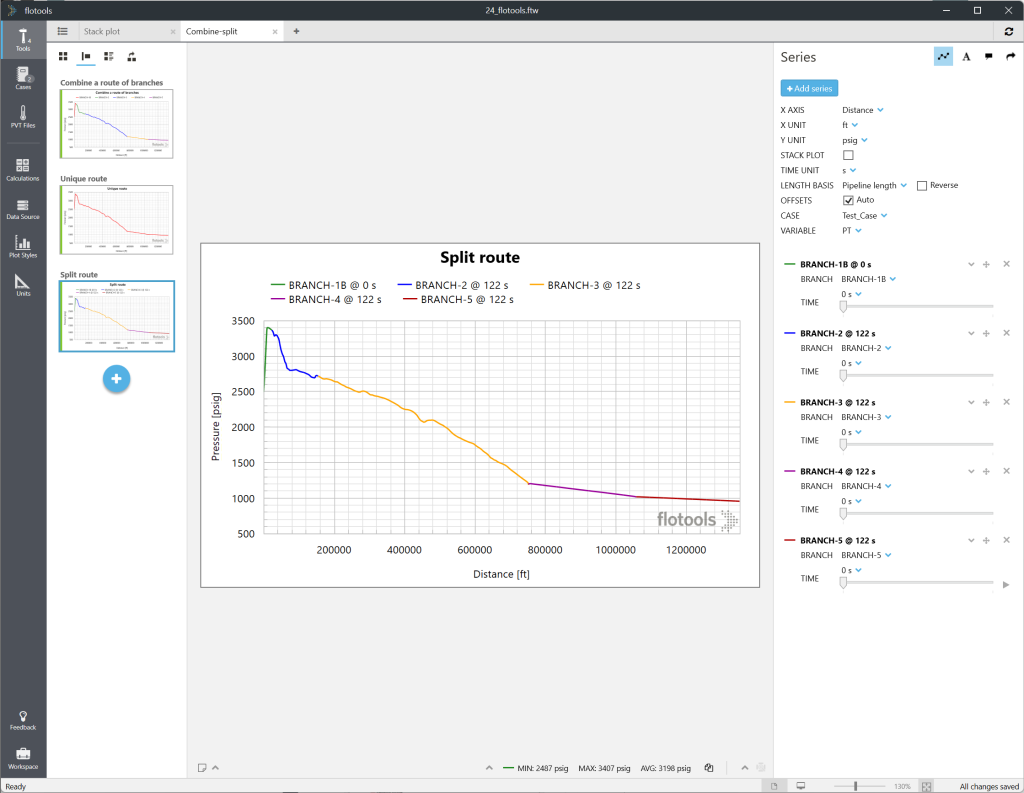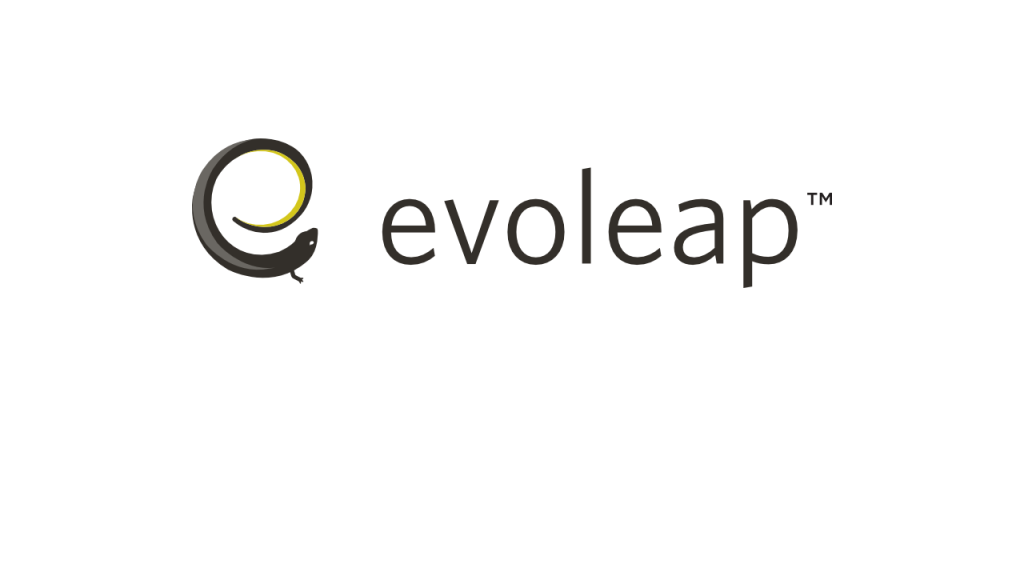Profile plots include a Combine option to merge a branch route into a single branch for a given variable. This reduces the total number of series present in a plot, making not only the visualization and customization of the combined series simpler, but also the result analysis more straightforward to the engineer. Should the user have a change of heart, the Split option will revert the plot back to multiple branches.
Let’s illustrate the versatility of this feature using a simple example.
In an existing profile, apply the Combine option to one of the series to be combined (Figure 1), then select all the series to be combined and press the Combine button (Figure 2). A unique series is now created with its unique time slider and customization set (Figure 3).
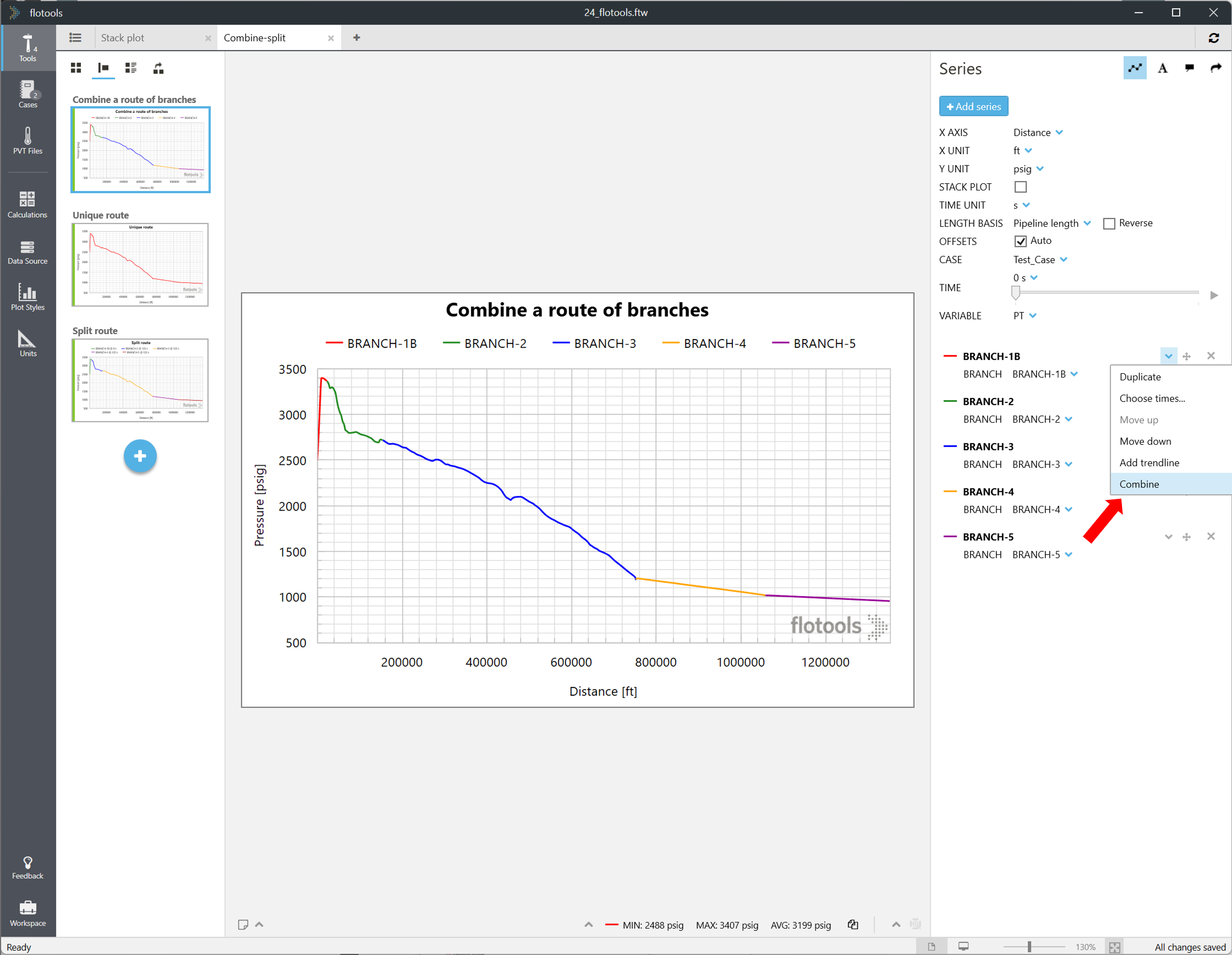
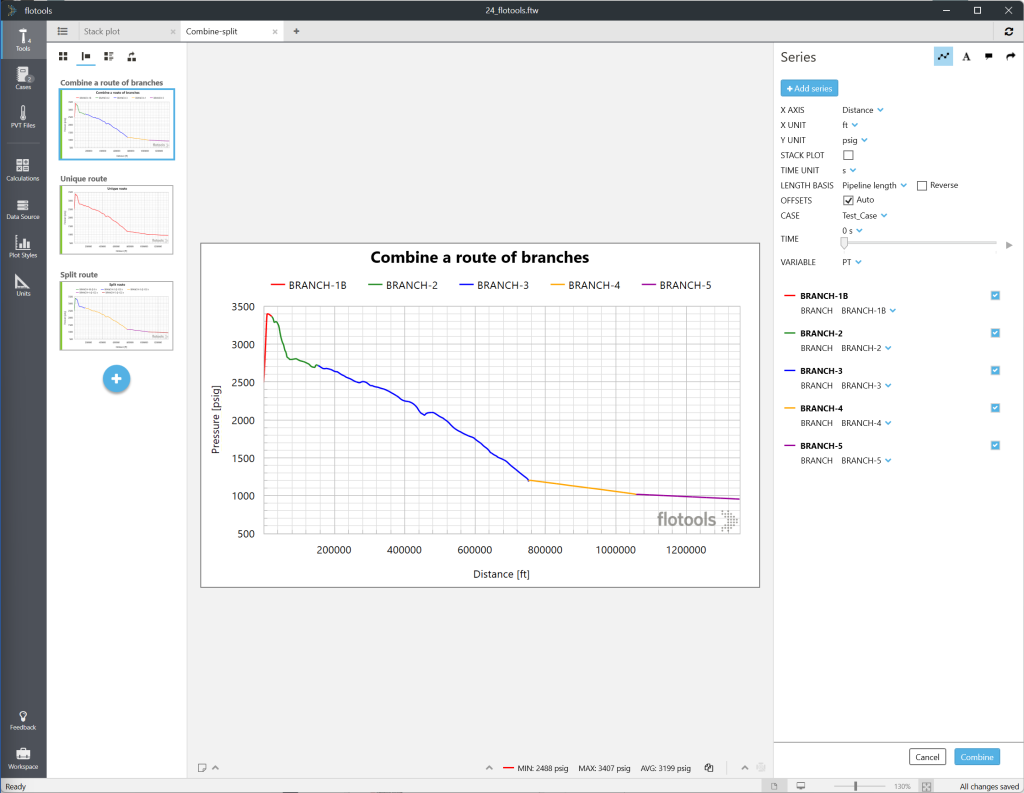
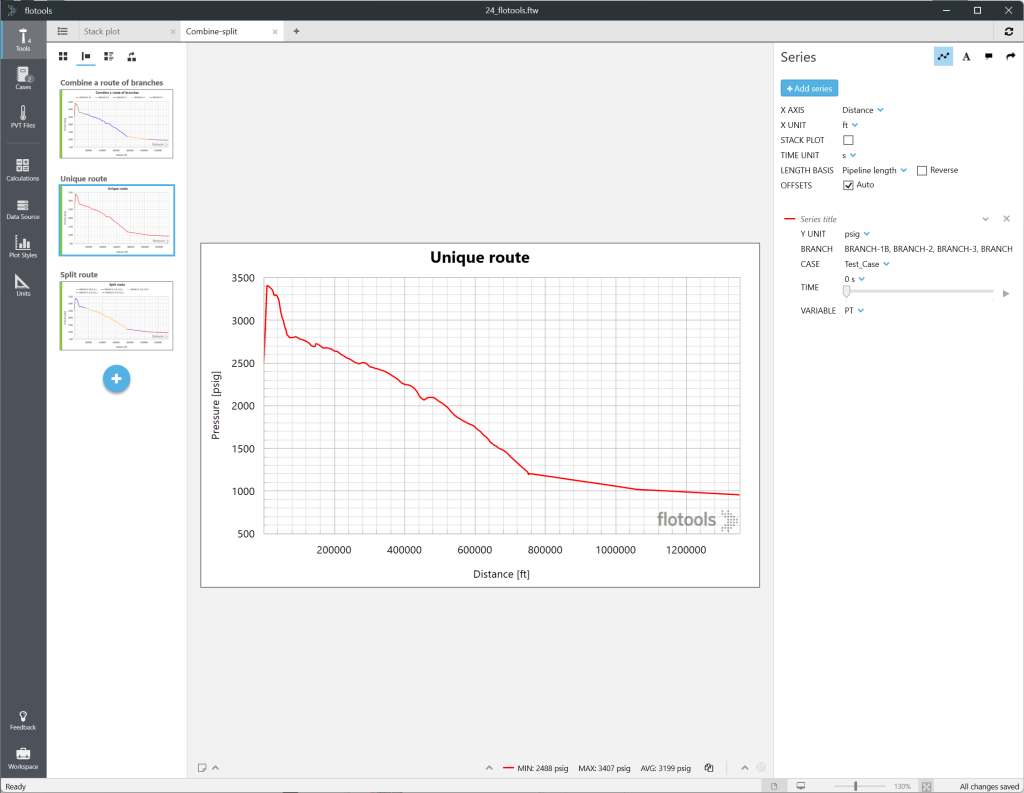
Splitting the unique route back to a route of multiple branches can be done at the click of a button by using the Split option below (Figure 4).
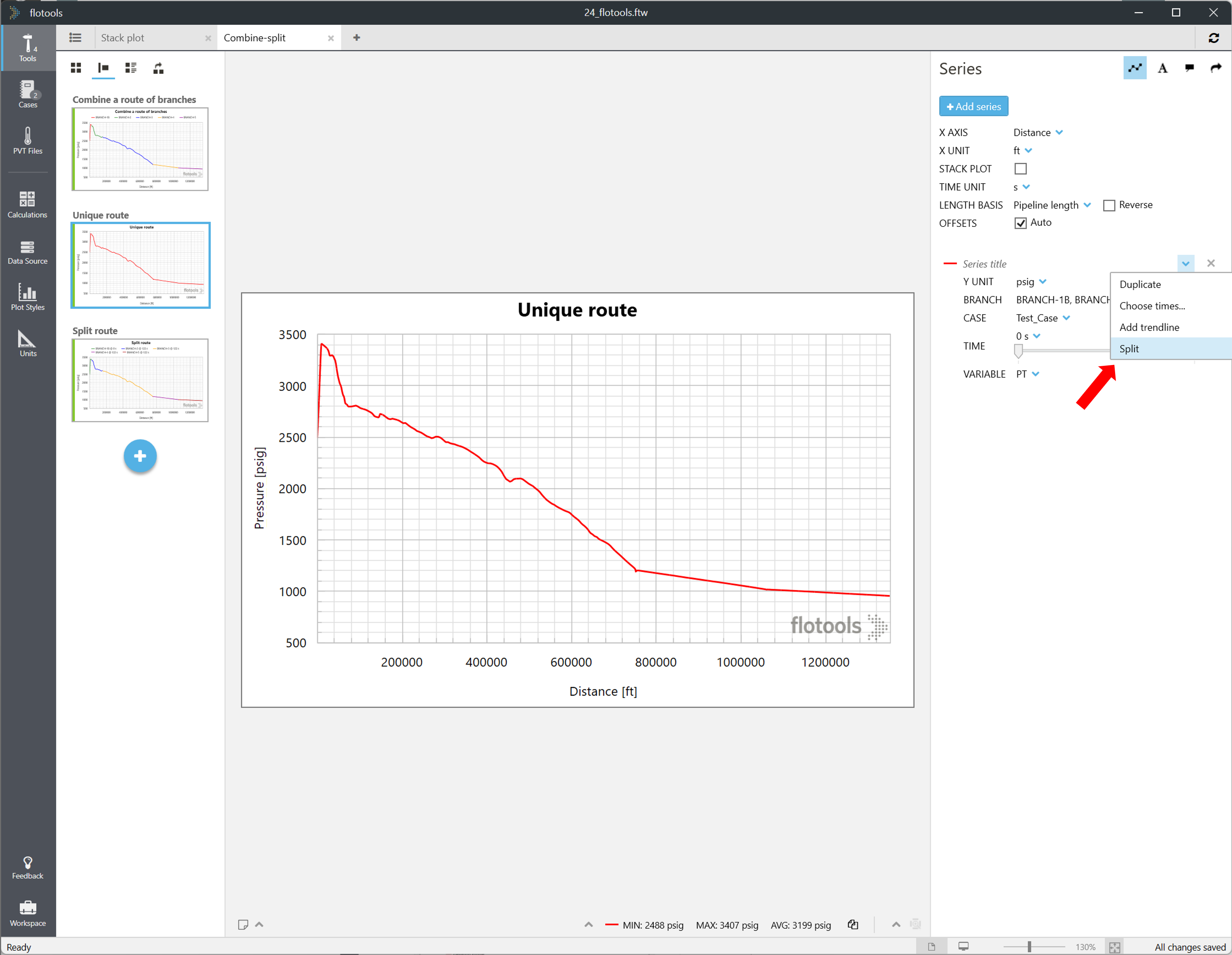
Once the route is split, each series is reset to its original state, with its dedicated settings, which includes an independent time scale (Figure 5).