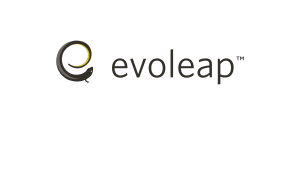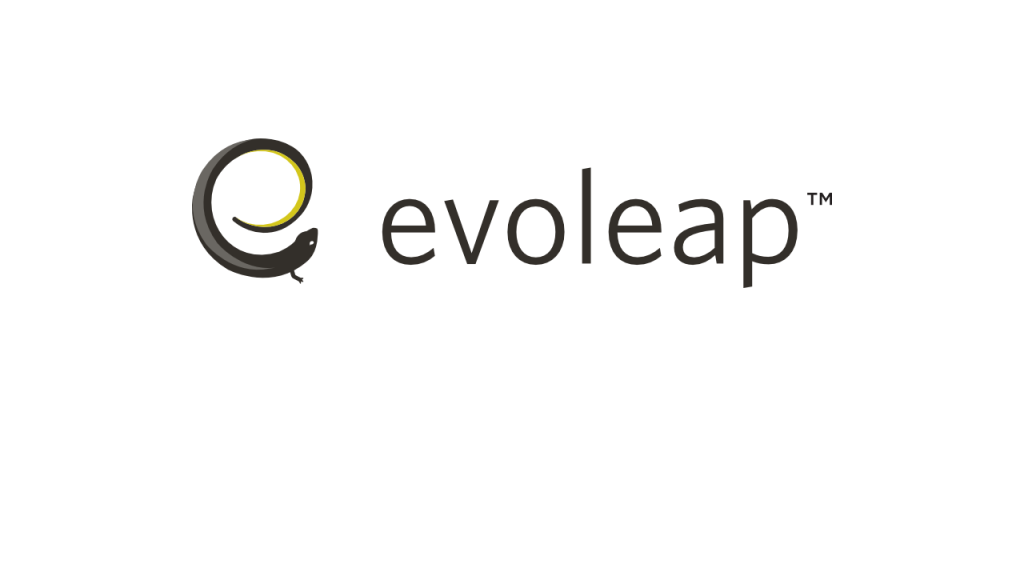Flotools has added the option to have multiple Y variables when plotting parametric plots in the 2.3 release. This feature gives new flexibility in how one can visualize results, especially when comparing the effects of independent variables on multiple calculated variables over a wide range of cases. An example of a typical use case for…
Category Archives: How Tos
Profile plots include a Combine option to merge a branch route into a single branch for a given variable. This reduces the total number of series present in a plot, making not only the visualization and customization of the combined series simpler, but also the result analysis more straightforward to the engineer. Should the user…
Up to now, the Plotting Dashboard has been the workhorse tool to post-process OLGA simulation results in flotools. This new major addition provides users the ability to post-process LedaFlow simulations as well. flotools being agnostic to the type of transient multiphase flow simulator, its user interface offers the same options and user preferences to customize…
Presenting results of complex flow assurance scenarios in a single plot can be challenging. Stacked plots are here to help. They can combine multiple plots within a composite image with a common horizontal axis, and are a great alternative to visualize many series of variables while maintaining the plot clarity. They can help to analyze…
When creating plots in flotools, at times there is a need to use subscripts / superscripts on axis or figure titles in flotools, e.g., to include chemical formulas such as CO₂ or H₂S in the title of a plot. Even though there is no direct support to superscript or subscript any arbitrary set of characters…
flotools 1.4 represents a major improvement in plot viewing and editing that addresses a number of pain points and feedback items we’ve received over the past few months. We’ve carefully redesigned the experience to make it easier than ever for flow assurance engineers to create and export report-ready plots. This post describes the following significant…
One of the more recent additions to flotools is a feature we call Imported Data. Imported Data allows you to add a series to a plot using data that is not in the OLGA files themselves. The example below walks you through the steps required to add a phase envelope to an X-Y plot. 1. In a workspace, open the Imported…
If flotools ever crashes while you were working on an unsaved workspace and you immediately think “Oh no! Now I’ve lost all of that work! How do I get that back??”… There is a way. All unsaved workspaces are stored in this folder on your machine: C:\Users\<username>\AppData\Roaming\evoleap\flotools\unsaved workspaces However, if you click the “Discard” button when closing flotools…